Troubleshooting common Internet connectivity problems
Written by Marketing on June 9, 2014

Internet connectivity issues can be a frustrating experience, especially when you’re working on a deadline and your report is due by the end of the day. Rather than immediately calling tech support, either ours or your Internet Service Provider’s (ISP), here are a few quick troubleshooting steps you can take before calling to try and resolve the problem yourself. Before getting too involved with troubleshooting, check the physical connections on all of your equipment. Someone could have kicked the modem or router’s power cable, or pulled an Ethernet cable out of its socket, causing the problem. You can also try saving all of your work and restarting the computer. Usually, this will cure a lot of common issues related to Internet connectivity.
Check if your Internet is slow, but not completely down
It’s possible that you are connected to the Internet, but your connection may be a little slower than usual. This is a common problem that most of us face occasionally, and is usually due to congestion on your ISP’s network.
To check the speed of your Internet, simply navigate to www.SpeedTest.net, and click BEGIN TEST.
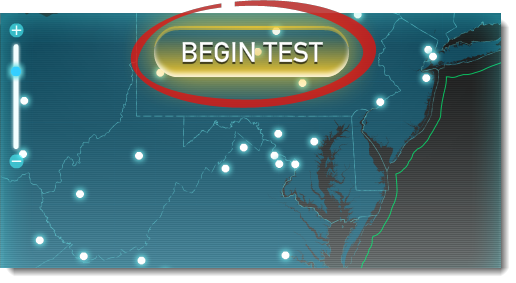
It’ll run through a quick check, and then return the results to you. If there’s a significant difference between the results that the speed test gives you and what your ISP is supposed to give you, you may need to contact your ISP for assistance.
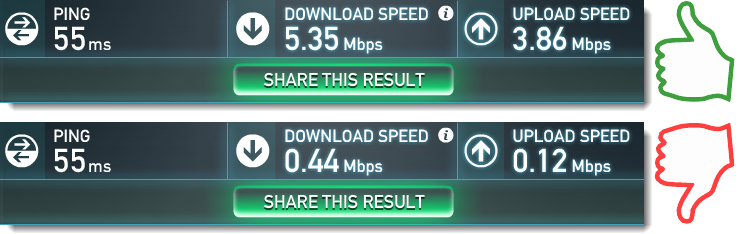
Restart your modem and router
Also, consider rebooting your modem and/or router. With most modems and routers, you need to unplug the power cord to reboot them. Simply locate your modem or router, pull the power plug out of the back, and wait at least 30 seconds before plugging it back in. Do this for both the modem and router. When you plug them back in, start with the modem first, then reconnect the power to the router. Once you’ve plugged your modem and router back in, give them a minute or two to run through their startup tests and allow them to reconnect to the Internet before going online again.

For more information on troubleshooting your Internet connection, click here to access one of our support documents that walks you through these steps in detail. It’s also a good idea to print these instructions in case your Internet is completely down and you can’t access them when you need them.
After following the troubleshooting steps, you should be back online and working as if nothing had happened. If you’re not, you’ll need to contact your ISP’s tech support department for further troubleshooting from their end.